Beyond Slides: How Video Creation with Canva is Shaping the Future of Classroom Learning
- Hannah Matthew

- Aug 26
- 4 min read

From lightning-fast lesson hooks to student-led explainers, video creation with Canva’s tools is transforming how teachers teach and how learners show what they know.
In the age of TikTok, YouTube, and digital storytelling, today’s students are surrounded by fast-moving visuals—and their brains are built to process them. In fact, 90% of the information transmitted to the brain is visual, and visuals are processed 60,000 times faster than text. People remember 80% of what they see, compared to just 20% of what they read.
That’s why video is quickly becoming one of the most powerful tools in a teacher’s toolkit. It grabs attention, boosts retention, and enables deeper forms of expression.
But high-quality video creation? That used to mean expensive software, steep learning curves, and hours of editing.
Not anymore.
Canva’s video and animation tools are making it easier than ever for teachers and students to create impactful, accessible videos that elevate both teaching and assessment. Whether it’s a flipped lesson, a creative challenge, or a personalised student reflection, video empowers learners to engage more deeply—and lets teachers see and hear real understanding in action.
Let’s explore five powerful ways Canva is unlocking the power of video in the classroom.

Unlock Speed & Inspiration
WHAT IT DOES
Start strong with thousands of templates, instant voice recordings, and smart editing shortcuts. Use whiteboards to plan your video or remix a previous project in minutes.
WHY IT'S GREAT FOR SCHOOLS
In just a few clicks, teachers can build dynamic content to kick off lessons, frame student tasks, or create revision resources. Students can jump into learning challenges by recording reflections, project pitches, or explainer videos—developing presentation skills and digital fluency along the way.
To help projects look polished with minimal effort, Canva’s new Auto Adjust tool lets students enhance brightness, contrast, and colour in a single click—perfect for brightening darker footage or giving videos a more professional finish. It's a fast, effective way to improve clarity and visual consistency across scenes.
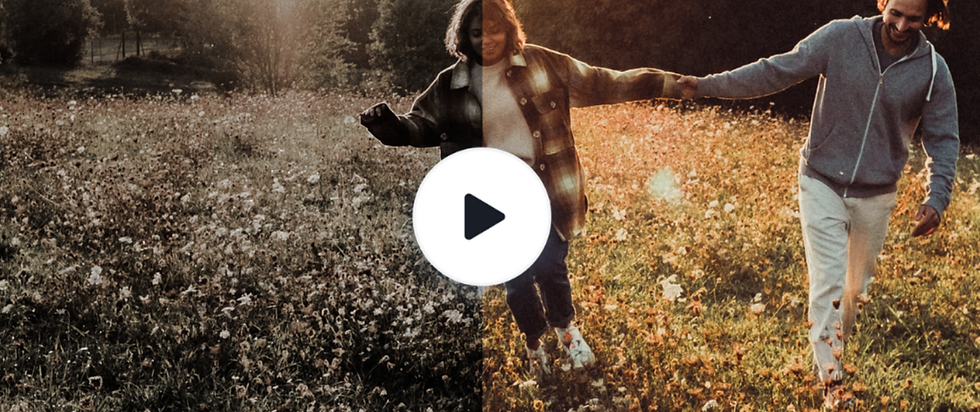
Need to clean up a messy background? Canva’s Background Remover makes it easy to isolate subjects and eliminate distractions—ideal for giving student videos a sharp, studio-quality feel with zero setup.
Combined with drag-and-drop templates and built-in recording tools, these features help students focus on ideas and storytelling— without getting bogged down in technical edits.

Unlock Audio for Impact & Accessibility
WHAT IT DOES
Layer voiceovers, music, AI-generated narration, and captions to enrich meaning and support all learners.
WHY IT'S GREAT FOR SCHOOLS

Audio adds emotion and clarity—and when paired with visuals, it makes messages more memorable. With Canva’s new AI Voice, students can turn written scripts into high-
quality voiceovers in seconds, helping them add narration without needing to record themselves—great for multilingual classrooms or students with speech anxiety.

The new Auto Balance feature ensures audio levels stay smooth and consistent across scenes, removing volume spikes or quiet moments that can distract from the message.

Plus, new Animated Captions add a new layer of engagement. These word-by-word glowing captions aren’t just functional—they help focus attention, improve accessibility, and support students with hearing challenges or language needs.

Unlock Editing for Engagement
WHAT IT DOES
Use animation, transitions, and structured pacing to guide focus and reduce cognitive load.
This makes video a perfect tool for creating short, focused revision clips that students can revisit independently. Whether it's explaining a math concept, reviewing key vocabulary, or breaking down an exam question, these videos support stronger retention and understanding across subjects.
WHY IT'S GREAT FOR SCHOOLS
Well-edited videos help students absorb information in manageable chunks. Use animation to emphasise key ideas or B-roll footage to reinforce concepts without overwhelming learners.

Unlock Sharing & Classroom Integration
WHAT IT DOES
Publish videos directly via link, LMS embed, QR code, or embed into a website or Visual Suite for instant use in lessons, newsletters, or homework.
WHY IT'S GREAT FOR SCHOOLS
Video content is flexible and reusable. Teachers can build explainer libraries or flipped lessons that students revisit on demand, creating a personalised revision toolkit for each learner. Student videos, in turn, become authentic, creative learning artefacts—perfect for portfolios, showcases, or peer reviews.

Canva also supports real-time collaboration and feedback. With tools like live comments, emoji reactions, and collaborative whiteboards, students can receive immediate feedback from peers or teachers. It turns video-making into a truly interactive learning experience, where reflection and iteration are part of the process.

Unlock Video For Assessment
WHAT IT DOES
Students can use Canva’s mobile app to record, edit, and submit personalised videos—anytime, anywhere.
WHY IT'S GREAT FOR SCHOOLS
As AI tools become more sophisticated, educators are rightly asking: How can I be sure this work is truly the student’s? Video provides a clear answer. When students record their thinking—explaining a process, summarising a topic, or reflecting on a project—you’re seeing and hearing their learning, in their voice.
Using Canva’s mobile-friendly video tools, students can film directly from their phones—whether they're in class, at home, or on the go. The result? Personalised, expressive work that demonstrates genuine understanding. Add in tools like AI Voice and Animated Captions, and students can create accessible, inclusive videos that support all learners.
Imagine a student producing a science review video: they record a mobile summary, brighten it with Auto Adjust, balance their audio with Auto Balance, narrate with AI Voice, and add glowing captions for accessibility. The result is a polished, personalised piece of learning and uniquely theirs.

Make Video Creation with Canva Part of Your Practice
Video isn’t just a flashy add-on for specialist subjects, it’s a vital part of modern teaching and learning. With Canva, creating powerful, accessible video content no longer requires advanced training or technical know-how—it’s something every teacher and student can do with ease.
So, whether you're crafting tomorrow’s lesson intro, launching a flipped task, or empowering students to showcase their understanding, give video a leading role in your classroom.




Comments