Five Hot Tips: Using Canva To Remove Barriers
- Lisa Berghoff

- Aug 19
- 6 min read
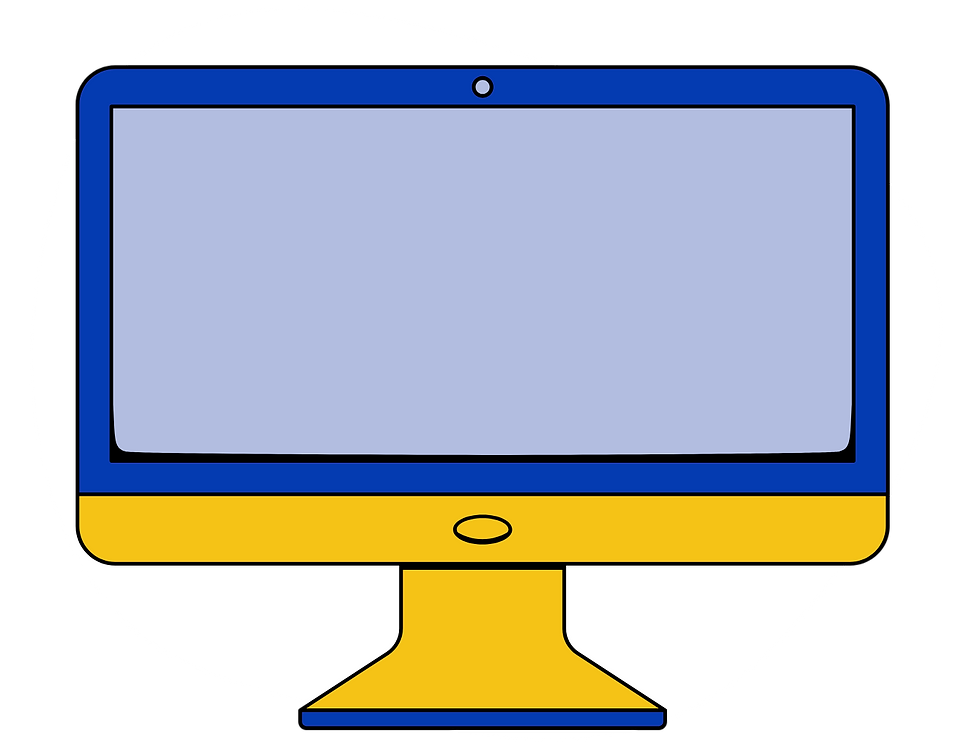
There is no such thing as an average brain. Every classroom is filled with a diverse group of learners, each with their own interests, motivations, and preferred ways of processing information. What sparks curiosity in one student might leave another disengaged. Some students thrive when reading independently, while others benefit more from hearing explanations aloud, or a combination of both. Tools like Canva can help support this range of needs by offering a multimodal learning experience. When paired with the principles of Universal Design for Learning (UDL), Canva helps educators design learning experiences that are flexible, inclusive, and accessible to all students.
The UDL guidelines were created based on scientific insights into how people learn. The three main categories of the framework are Engagement, Representation, and Action & Expression. Engagement encompasses the “why” of learning. This addresses what gets students fired up and what leads them to persist when learning something new. Representation deals with the “what” of learning. Here we are looking at how students perceive the information that they are taking in, how they are comprehending, and making sense of new information. Action & Expression is connected to the “how” of learning. These are the ways in which students show us what they know.
The UDL guidelines are all about providing multiple opportunities for students and allowing them to make choices. The goal of UDL is learner agency that is purposeful and reflective, resourceful and authentic, strategic and action-oriented.
Canva, a free, web-based design platform that enables users to create graphics, presentations, documents, videos, and more using an intuitive drag-and-drop interface, is such an incredible tool for the classroom because it really addresses all three of the UDL principles. Canva is a tool that has vast implications for planning activities for diverse learners. What began as a simple design tool for business has become one of the most used, and most love tools in schools.
As Canva continues to grow and offer exciting new tools and features, it’s easy to get caught up in the possibilities. But as educators, we must remember that our main job is to remove barriers so students can access the learning. The learning goal should always stay front and center. While it’s great to give students options in how they show what they know, those options should serve the goal—not distract from it. For example, unless the goal is to write an essay, an essay can be just one of several ways students might demonstrate mastery. Students may choose instead to create a video or a podcast to show that mastery. Canva makes it easy to offer those choices without losing sight of what matters most: learning.

The Barrier
Reading & Written Expression
The Canva tip
Infographics
Use infographics as an option for students to comprehend and make meaning of new information. Infographics are more engaging to look at than a page full of text. Think about your students who are reluctant readers and how they might engage with an infographic. Make infographics interactive by including links and embedded recordings. They can even include charts and graphs for students to analyse and interpret.
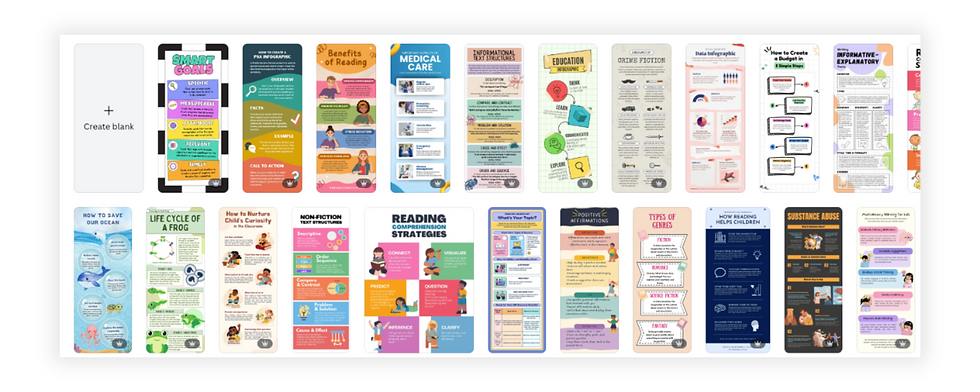
Infographics can also be used as an assignment for students to demonstrate learning. Infographics are fun and easy to make in Canva. There are lots of templates to start with, which is perfect for that student who has a hard time getting started or for the student who will spend an entire class period looking at fonts. When they engage with an infographic, students are still reading and writing, it’s just a more approachable and engaging format.
Infographics provide visual and interactive ways for students to learn new information, as well as a new way for them to demonstrate their learning, allowing for multiple means of representation and expression, which fits nicely into the UDL Representation network by offering alternative ways of presenting information that support comprehension for diverse learners.

The Barrier
Test Taking
The Canva tip
Portfolios
Use portfolios as an option for students to demonstrate their knowledge. There are always students that are just terrible at taking tests. Whether it is due to anxiety or just a lack of understanding around effective test taking, it can be challenging to assess student’s progress when you know their test scores are not indicative of their learning. A portfolio can be an outstanding way for students to show what they know while also reflecting on their learning.
Canva makes it easy with their ready to use student portfolio templates. You can narrow your search for templates by subject and grade level, which will save you time. Portfolios in Canva can be used for a simple unit, or even as a long-term method of showing growth over time. Students can include examples of their work, along with a reflection piece where they explain their process as well as the skills that they have acquired.
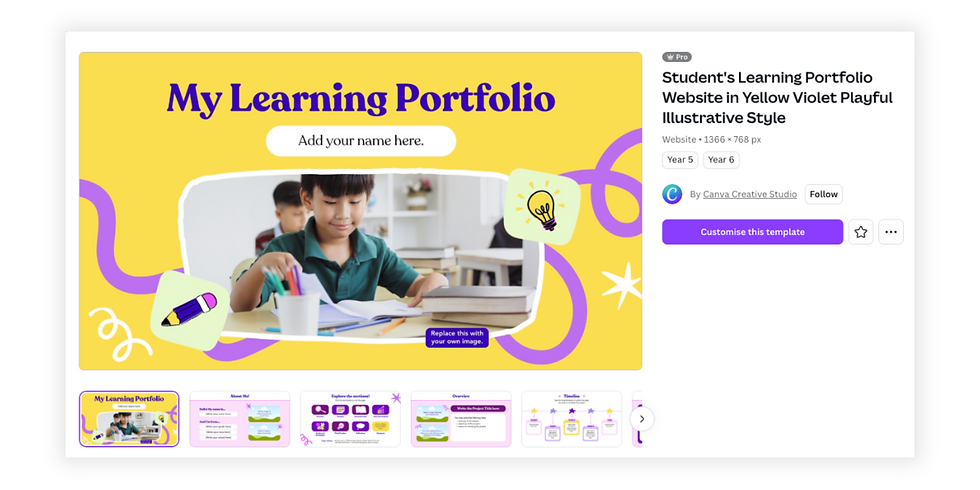
Utilising portfolios in Canva as a means of action and expression aligns with the UDL framework and can get our students closer to that goal of being purposeful and reflective learners. Portfolios support the Action & Expression network by giving students varied methods to express understanding and reflect on their learning process.
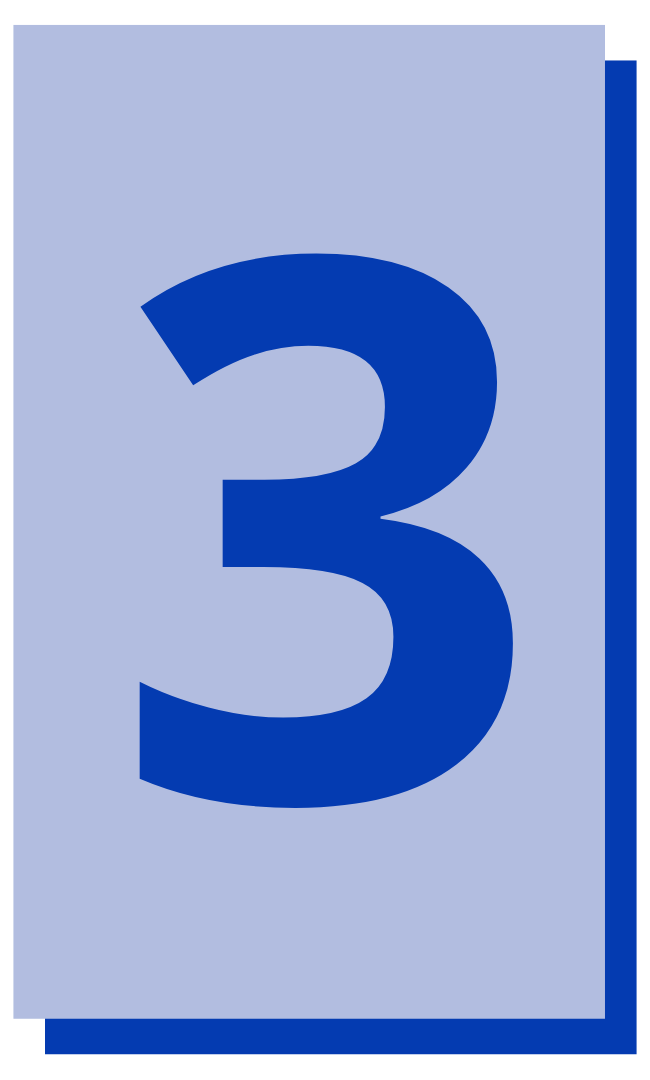
The Barrier
Executive Functioning Related To Projects
The Canva tip
Whiteboards
We all have those students who see a big project and just don’t know how to make a plan or get started. In Canva, there are whiteboard project planning templates that are already formatted to help break down large assignments into manageable tasks. This is also a wonderful solution for communication and increased accountability for group projects. Since Canva designs are easy to share and make collaborative, using a whiteboard as the hub for project planning makes perfect sense.
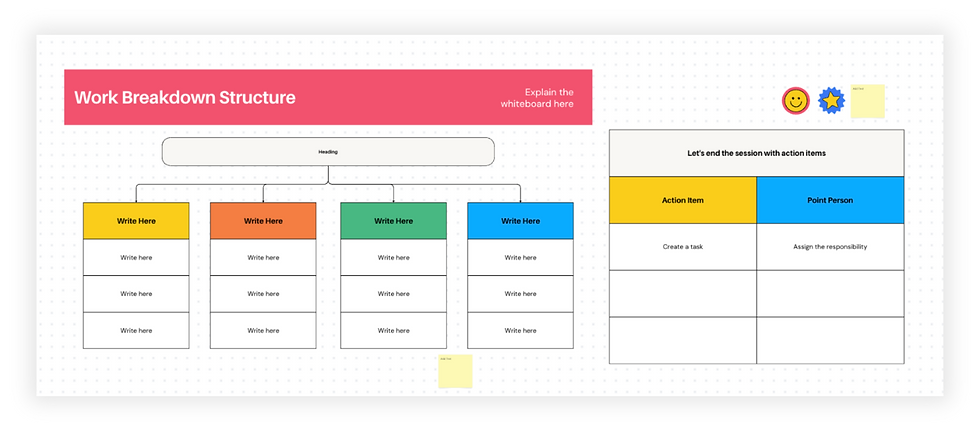
Like other Canva templates, anything you can click on may be edited and customised to meet the needs of the individual student or the group. The use of coloured sticky notes can be particularly helpful as the students are organising and planning for how they will accomplish their project. Whiteboards are also the perfect tool for crowdsourcing and organising student notes and ideas.
Executive function is carried across all three of the networks in the UDL Guidelines, and with good reason. These are the skills needed to plan, set goals, and stay on task. Canva whiteboards foster Engagement by supporting collaboration, enhance Representation by organising information visually, and bolster Action & Expression by guiding students in articulating their ideas and managing tasks.

The Barrier
Presentation Anxiety
The Canva tip
Recording
I often have students who will immediately shut down when given an oral presentation as an assignment. Unless the learning goal is public speaking, it makes sense to offer some other options. When students are struggling with giving presentations in front of the class, consider allowing them to record their presentation in Canva instead.
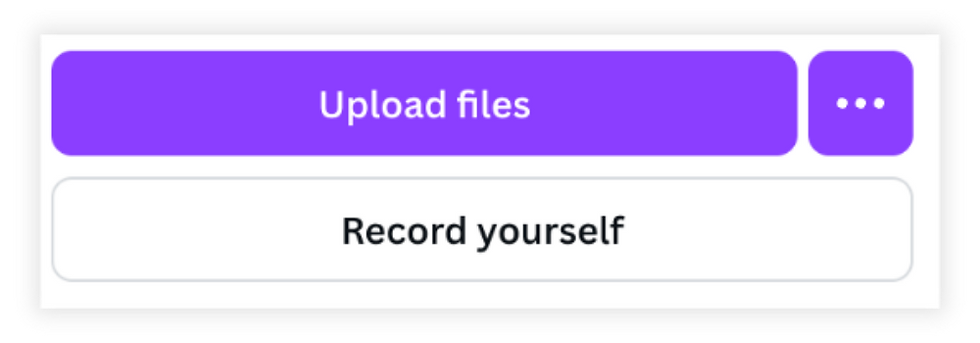
Students are able to record themselves and their screens in any digital design by clicking on “Uploads” and then choosing “Record Yourself”. This is helpful for students who are working on their English, those who receive speech services, or those who get really anxious when speaking in front of the class. Also, their presentation quality may be better because they can delete and re-record.
Plus, having students watch and listen to themselves before they submit their work can help them reflect and improve their presentation skills. The Engagement section of the UDL guidelines mentions optimising choice and autonomy. Providing the option to record in Canva can be an ideal way to remove some barriers.
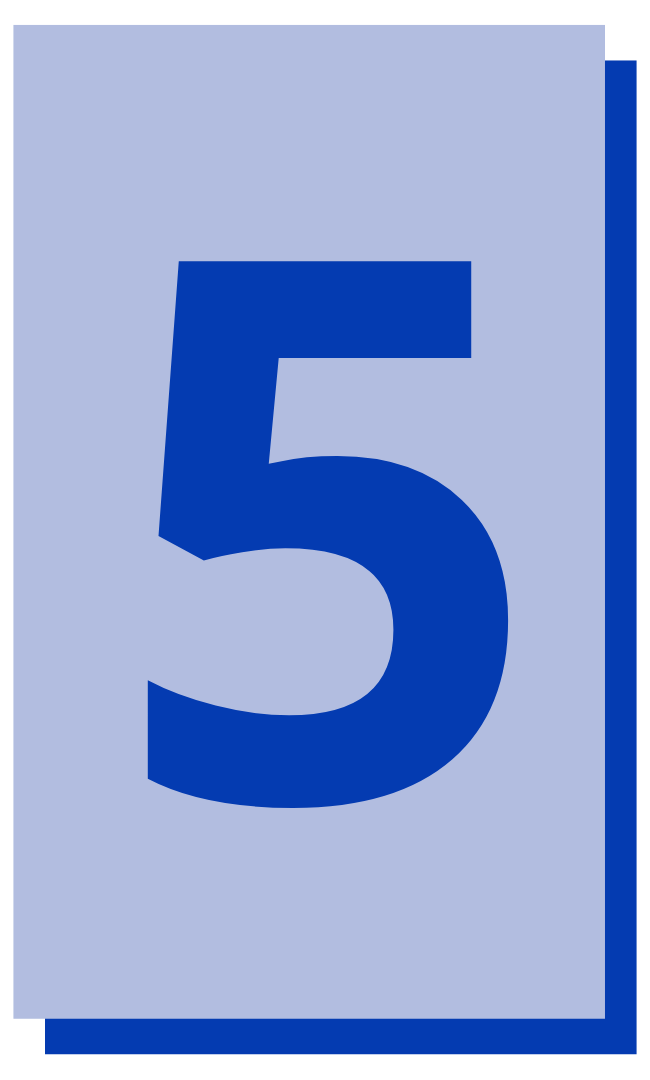
The Barrier
Overall Accessibility
The Canva tip
Templates and Accessibility Tool
Just because something is digital does not mean it is accessible, and being mindful of accessibility is important whether or not you have a student with a diagnosed disability. Many accessibility features are actually beneficial for all learners.
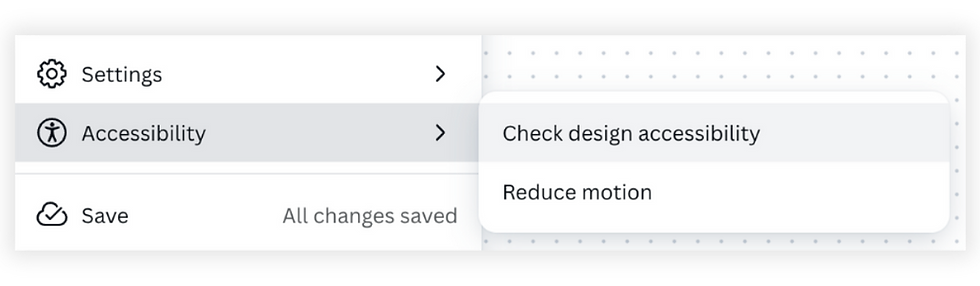
You can maximise accessibility in Canva by first using templates and then by taking advantage of the design accessibility tool. The Canva templates will give you a head start because they will most likely already use accessibility friendly fonts and colours. To make sure your content is accessible, you can use Canva’s accessibility tool. To do this, start with your chosen template or design, click on” File” from the editor menu and select “Accessibility.” Next, select “Check Design Accessibility” and a window will open showing you the elements of your design that need attention. This handy tool will also give you suggestions for how to remedy any accessibility issues that it finds. This is particularly helpful for students who may struggle with complex layouts, and hard to read or too much text.
Again, you don’t need to have a visual disability to benefit from easy to read fonts and layouts that are clean and clear. Everyone benefits!
These options for perception fit into the Representation part of the UDL framework, as well as the Engagement section
by increasing usability.

By taking advantage of the many functionalities of Canva, and understanding the UDL framework, we can create an accessible environment that sets all our students up for success. These five tips show how Canva can help alleviate some common learning barriers and empower students to engage with, understand, and express their knowledge in multiple ways. As long as the learning goal remains the focus, offering some of these options in Canva can help you easily create a more flexible learning experience, giving all students an opportunity to succeed.



Comments